Tenant details
Upon selection or creation of a tenant, you will be presented with the Tenant Details page. The various sections are explained below.
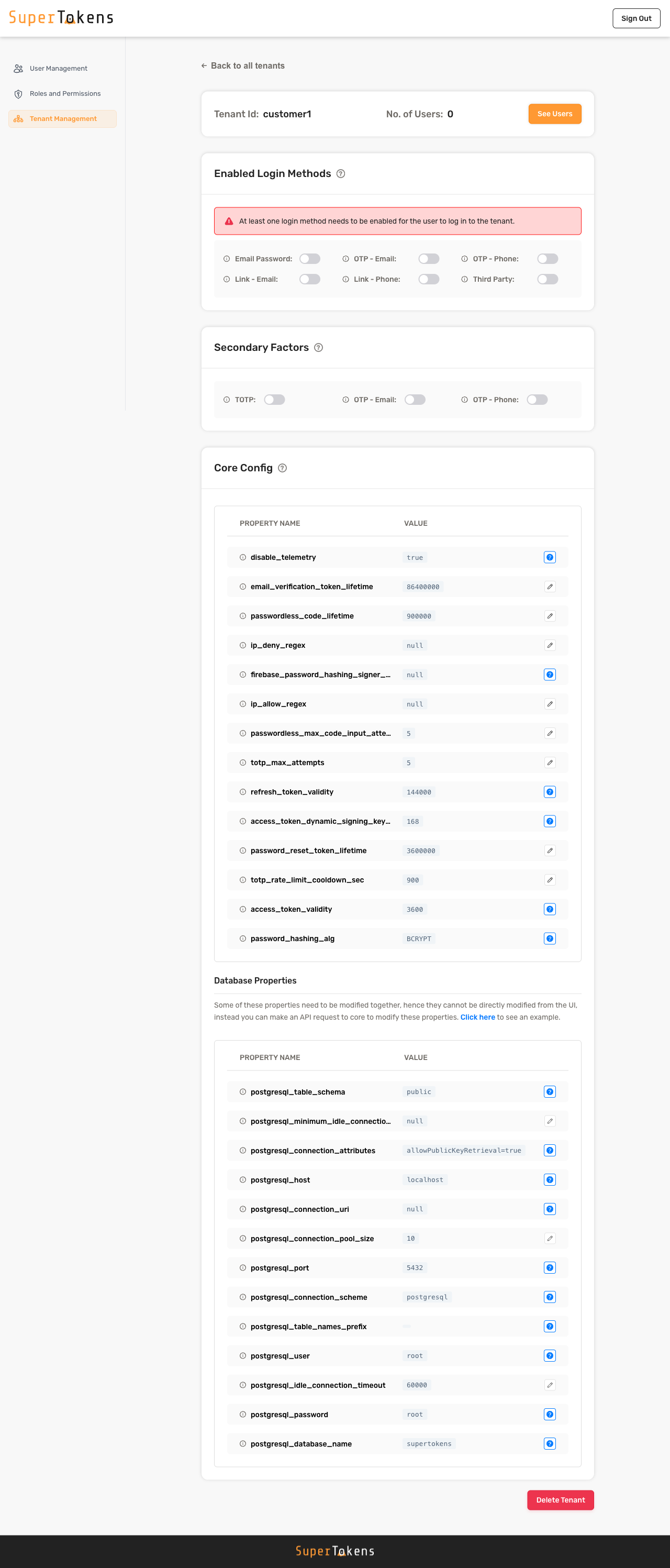
Tenant ID and users
The first section shows up the tenant ID and the number of users in that tenant. Clicking on See Users takes you to the user management page where the users for the selected tenant can be viewed and managed.

Enabled Login Methods
This section displays the various login methods available for the tenant. By enabling these toggles, you can make the corresponding login methods accessible to the users within the tenant.
Appropriate recipes must be enabled to be able to turn on the login methods. For example,
- to be able to turn on
emailpassword, EmailPassword recipe must be initialised in the backend. - to be able to turn on
OTP Phone, Passwordless recipe must be initialised with flowTypeUSER_INPUT_CODEand contactMethodPHONE
If you are using our Auth React SDK, make sure to enable usesDynamicLoginMethods so that the frontend can automatically show the login methods based on the selection here.
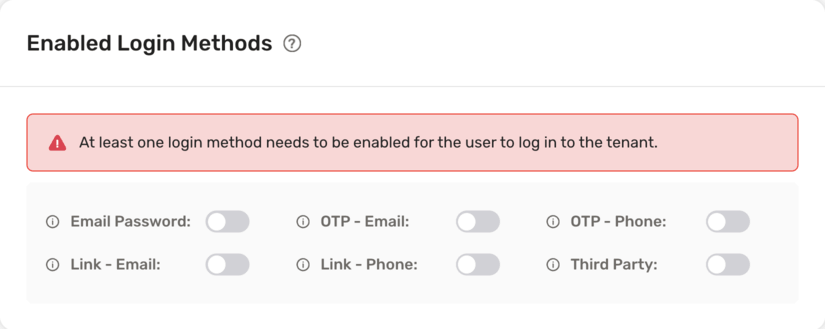
Secondary factors
This section displays the various secondary factors available for the tenant. By enabling these toggles, the corresponding factor will be enabled for all users of the tenant. Refer Multifactor Authentication docs for more information.
MultiFactorAuth recipe must be initialised to be able to enable Secondary Factors.
Also, appropriate recipes must be initialised in the backend SDK to be able to use a secondary factor. For example,
- to be able to turn on TOTP, TOTP recipe must be initialised in the backend.
- to be able to turn on
OTP Phone, Passwordless recipe must be initialised with flowTypeUSER_INPUT_CODEand contactMethodPHONE
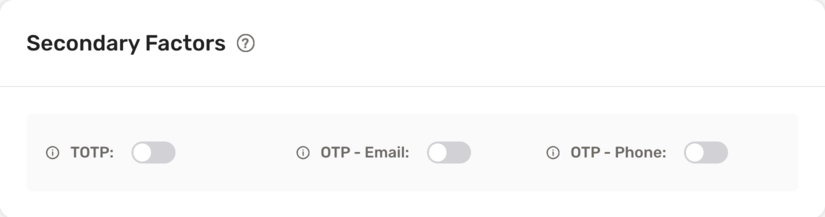
Core config
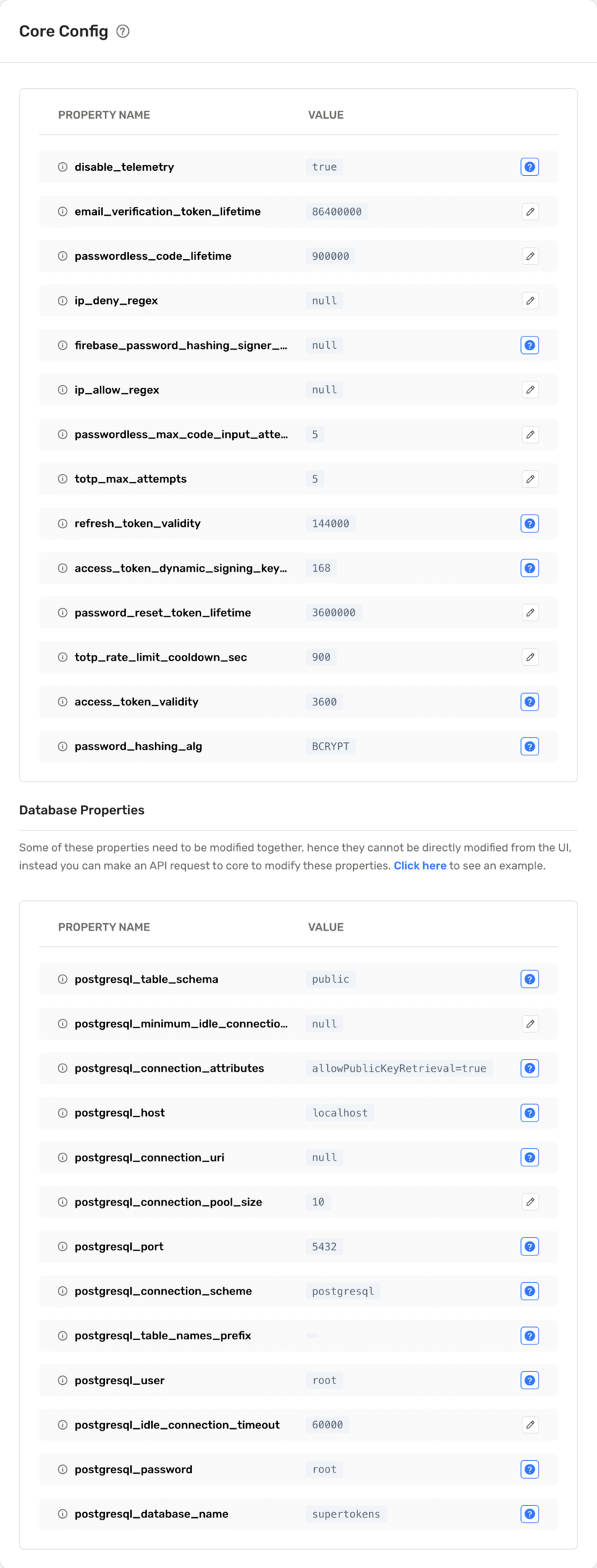
This section shows the current config values in core for the tenant. You can edit some of these settings by clicking the pencil icon next to the property.
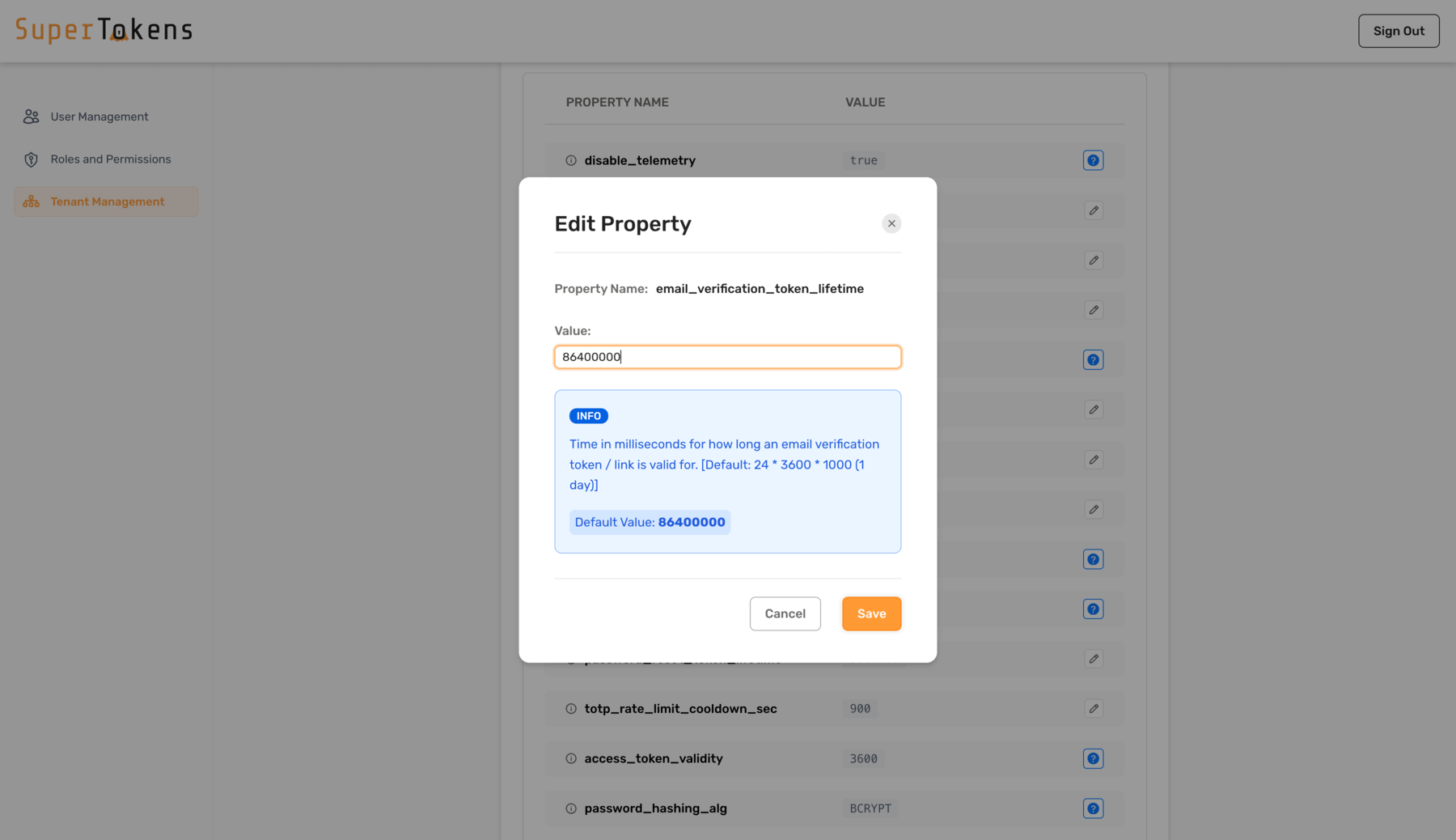
Some of the config values may not be editable since they are being inherited from the App. If using Supertokens managed hosting, they can be modified in the SaaS Dashboard. Else, if you are self-hosting the SuperTokens core, they will have to be edited via Docker env variables or the config.yaml file.